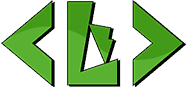
L. Bacud Online
Photo Editing
Sometimes a photo doesn't come out the way one wants it to be. Using the tools in Photoshop (or any program like it) that photograph can be restored or improved. This page features a number of examples of how that can be done. The improved photos are shown. Roll-over the image to see the older version, and click to see the modified version in full size. If you don't have a mouse, a side-by-side comparison is available. .
Wedding

This wedding photo had many problems when it was presented. It had scratches and folds of different sizes, the colors were faded, and it had multiple stains and streaks. I had to remove the stains and scratches by sampling other parts of the photo. Afterward, I did some color work to to bring back some contrast and vibrancy.
Blue collar worker
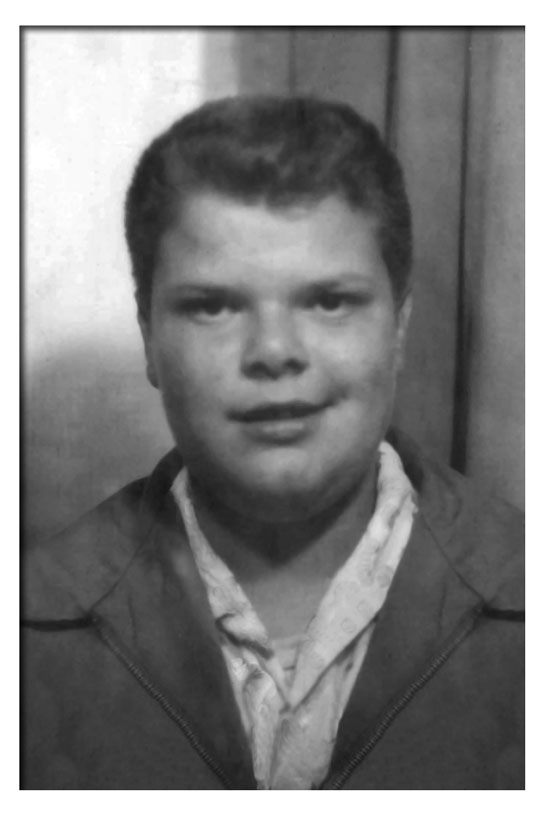
This photograph of David had old glue stains on it, as well as a number of scratch marks. The curtain tones along the left side of the photo didn't look well either. To improve the image, I converted the photo to greyscale, patched the glue marks with other parts of the photo, and mirrored the right side of his jacket to replace the curtain. As a bonus, I cleaned the stains that were originally on his shirt. Once this was finished, I made some edits to the color tones, so it wouldn't look so washed out.
Pet cat

This photo of Cali had a few problems when it was photographed. First, the lighting caused a gradient of haze from the top-right corner, causing the photo to be more washed out on the right as it did on the left. There was a streak on the left side that needed to be taken care of. Using some advance masking techniques, I was able to equalize the brightness and remove the haze from the photo. My patching other parts of the photo took out the streak on the left.
Sports entertainers
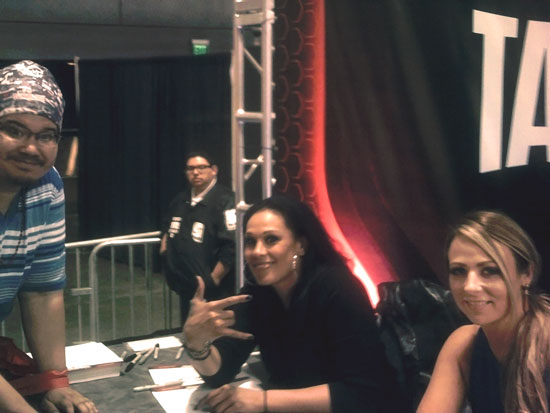
This photo of myself, Sarona and Tenille was taken with a low quality digital camera, without the flash firing. The camera's quality made the photo look very grainy. The lighting of the event had a lot of red in it, and it had a negative affect on the blues in the picture. Also, Sarona was moving when the image was taken, causing a motion blur. To fix this photo, I first imposed a later photo of Sarona that wasn't blurred. Then I used a reduce-noise filter to remove most of the grain. Then adjusting the levels on the image to remove the red and to enhance the blues.